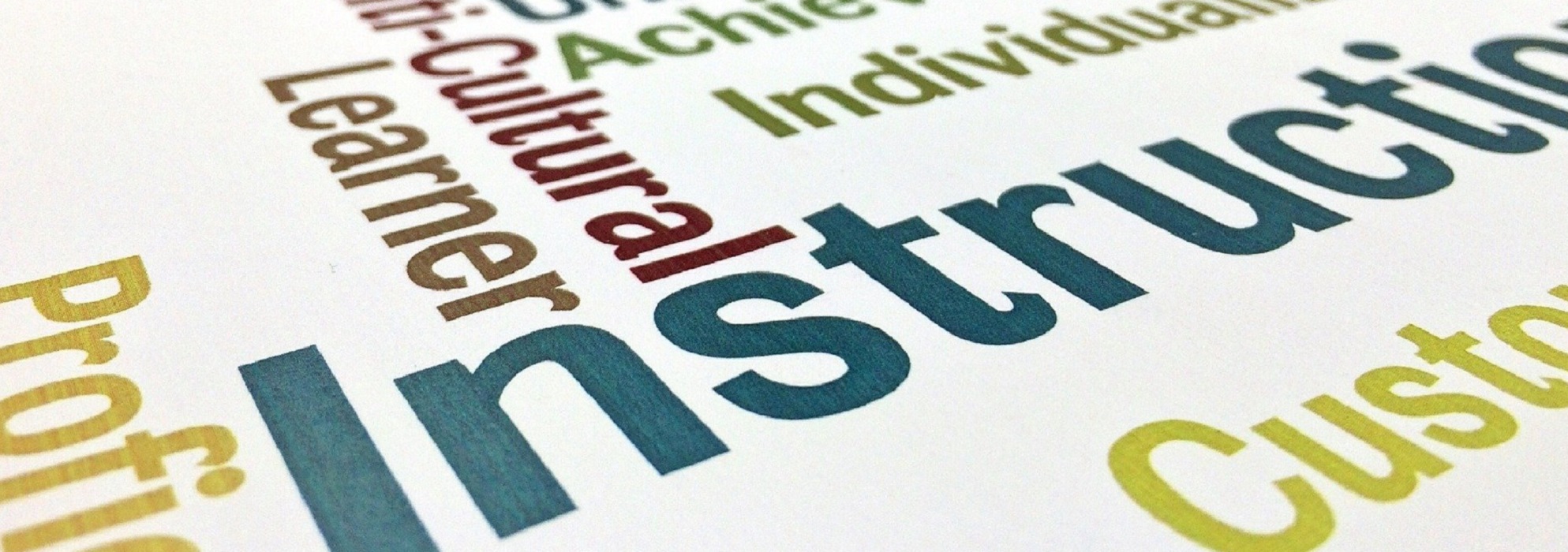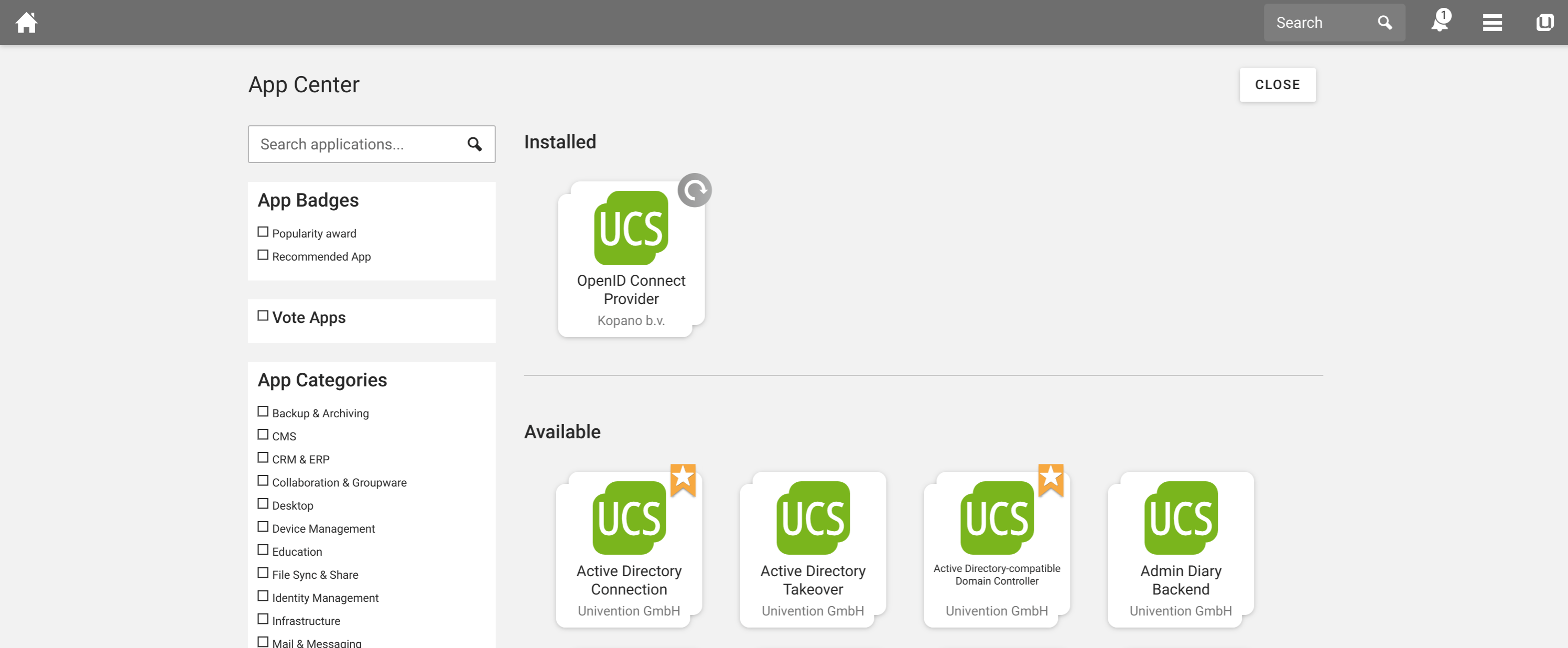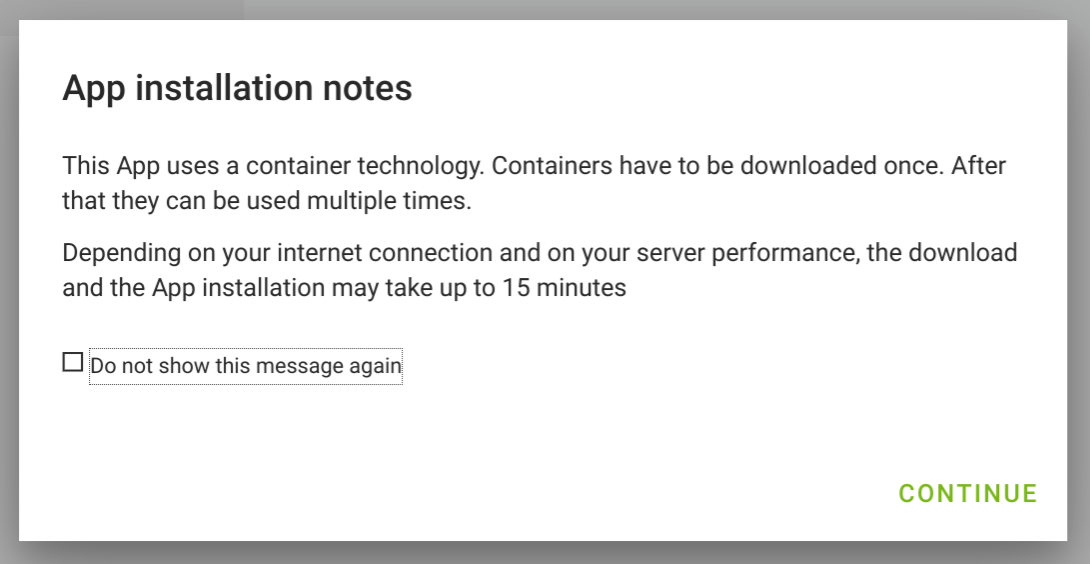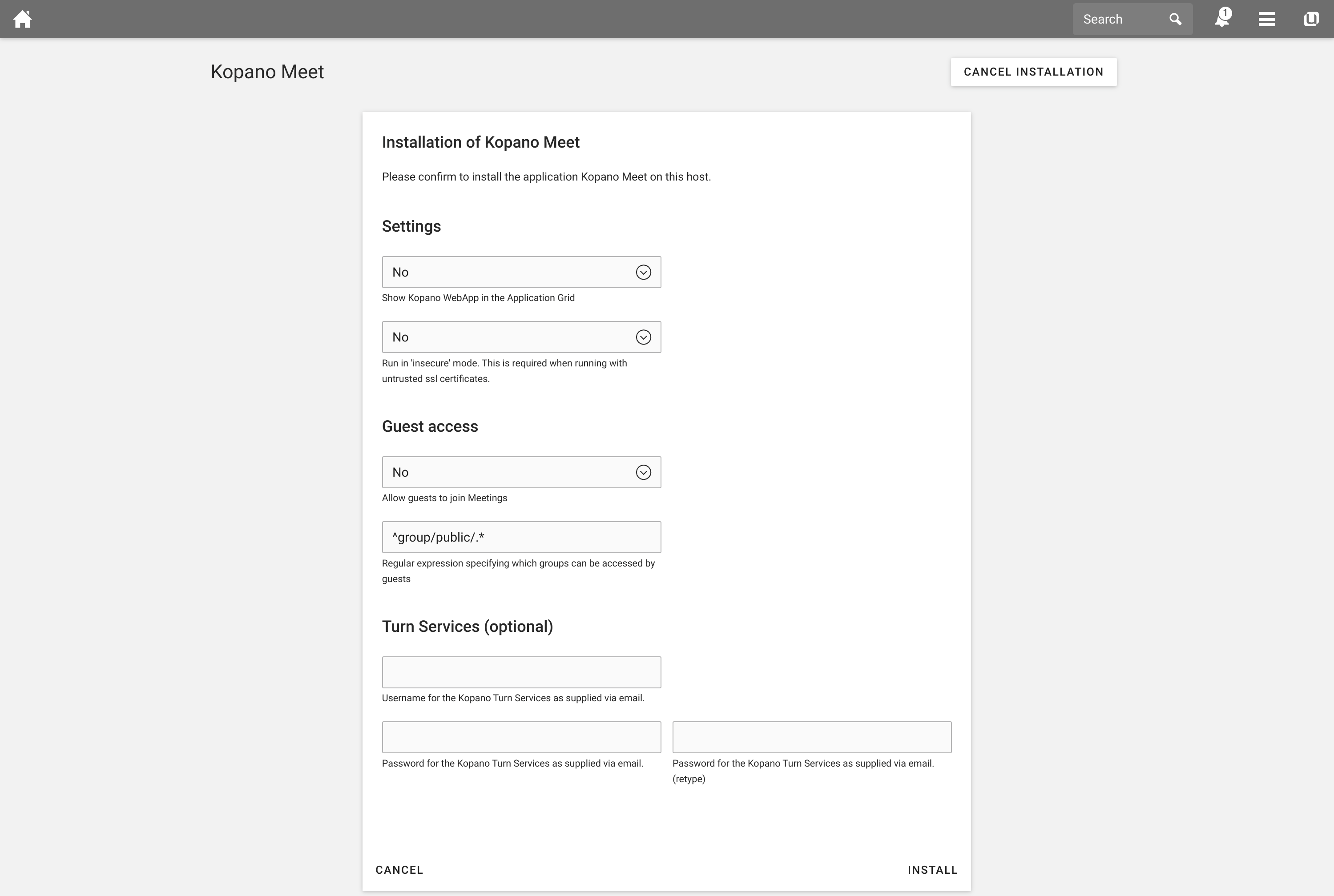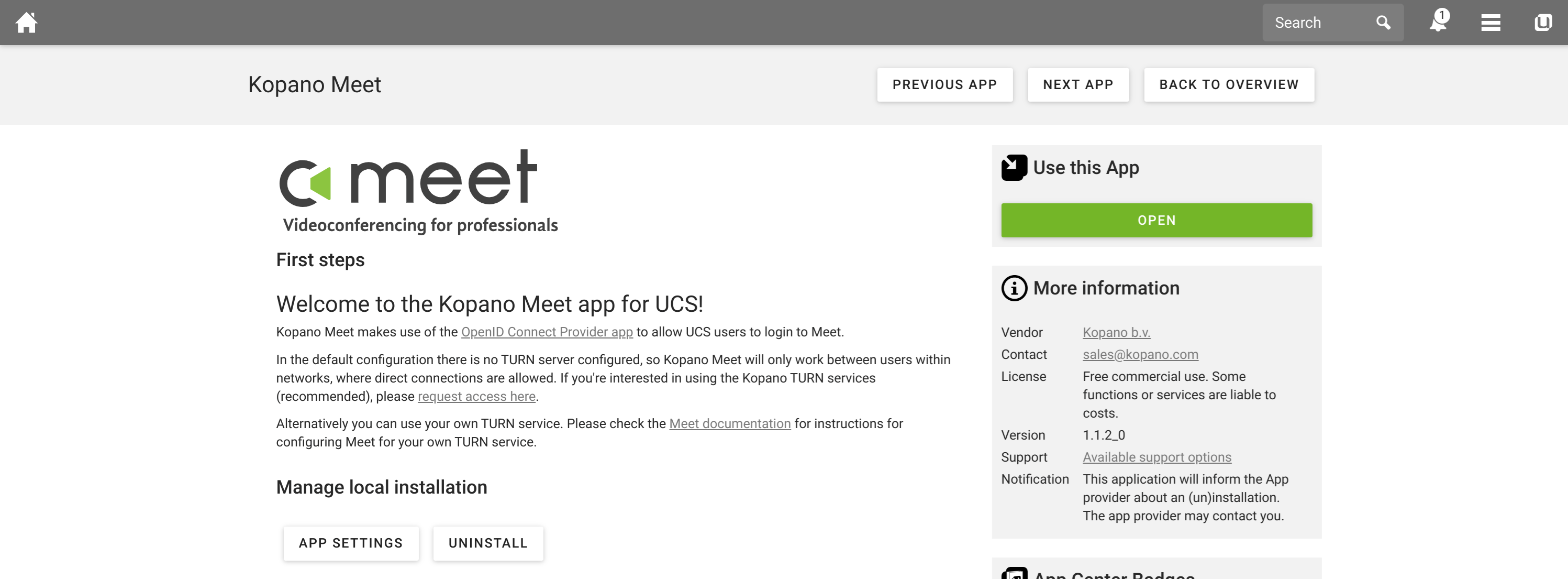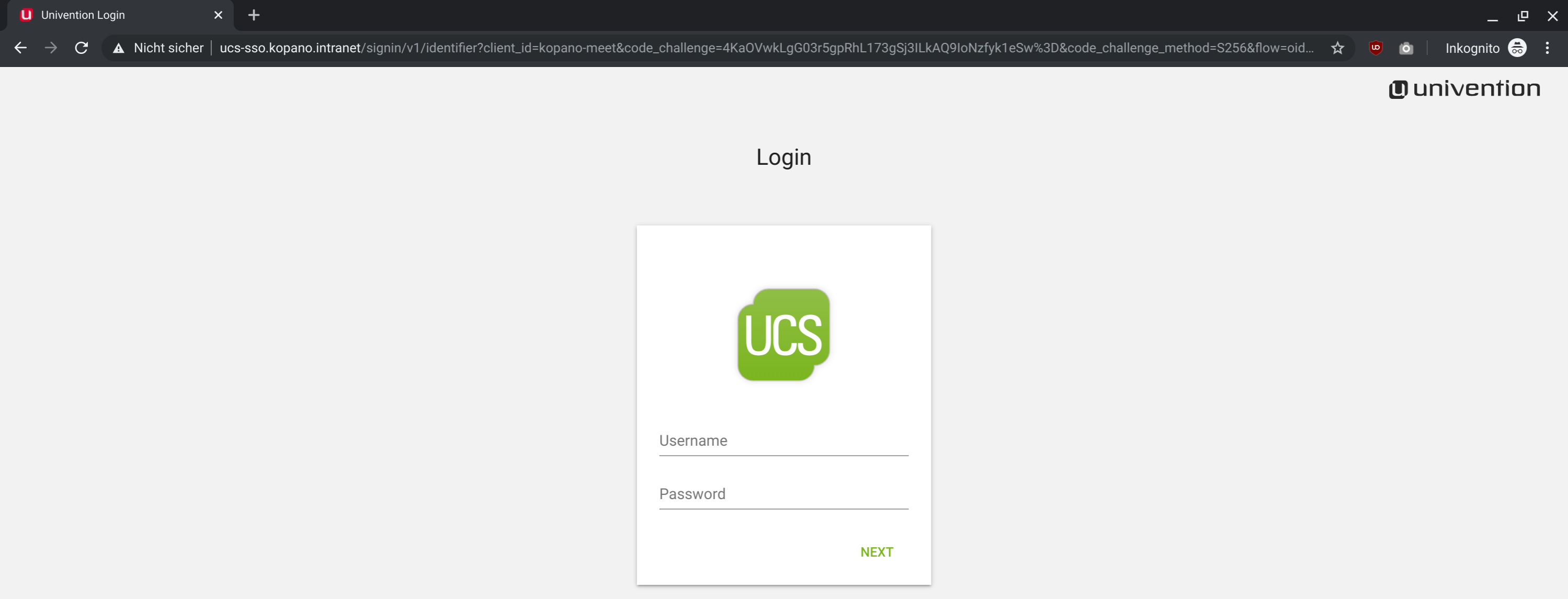Kommunikation ist das Herzstück eines jeden Unternehmens. Mangelnde Kommunikation kann zu Missverständnissen und Reibungen führen. Die Tatsache, dass der moderne Arbeitsplatz heute nicht mehr an einen einzigen physischen Ort gebunden ist, hat die Kommunikation zwischen Fachleuten jedoch erschwert. Zum Glück gibt es Technologien wie E-Mail, Chat und Online-Video-Meetings die uns weiterhelfen können.
Das Univention App Center bietet bereits Apps für E-Mail und Chat. Und jetzt können Sie auch die großen Vorteile der Videokommunikation nutzen, dank Meet-Videocalling auf UCS.
Wie funktioniert das?
Mit der Verfügbarkeit von Kopano Meet Videocalling auf UCS (verfügbar für UCS 4.3 und 4.4) können Administratoren nun einfach mit Kopano Meet loslegen. Die einzige weitere erforderliche App ist die “OpenID Connect Provider”-App, da Meet völlig unabhängig von den anderen Kopano-Apps funktioniert. Natürlich können Sie auch weiterhin unsere anderen Anwendungen wie Kopano Core und Kopano WebApp nutzen.
Um mit der Installation von Meet zu beginnen, suchen Sie einfach im App Center nach “Meet”, öffnen Sie die App-Seite und klicken Sie auf “INSTALLIEREN”, um den Vorgang zu starten.
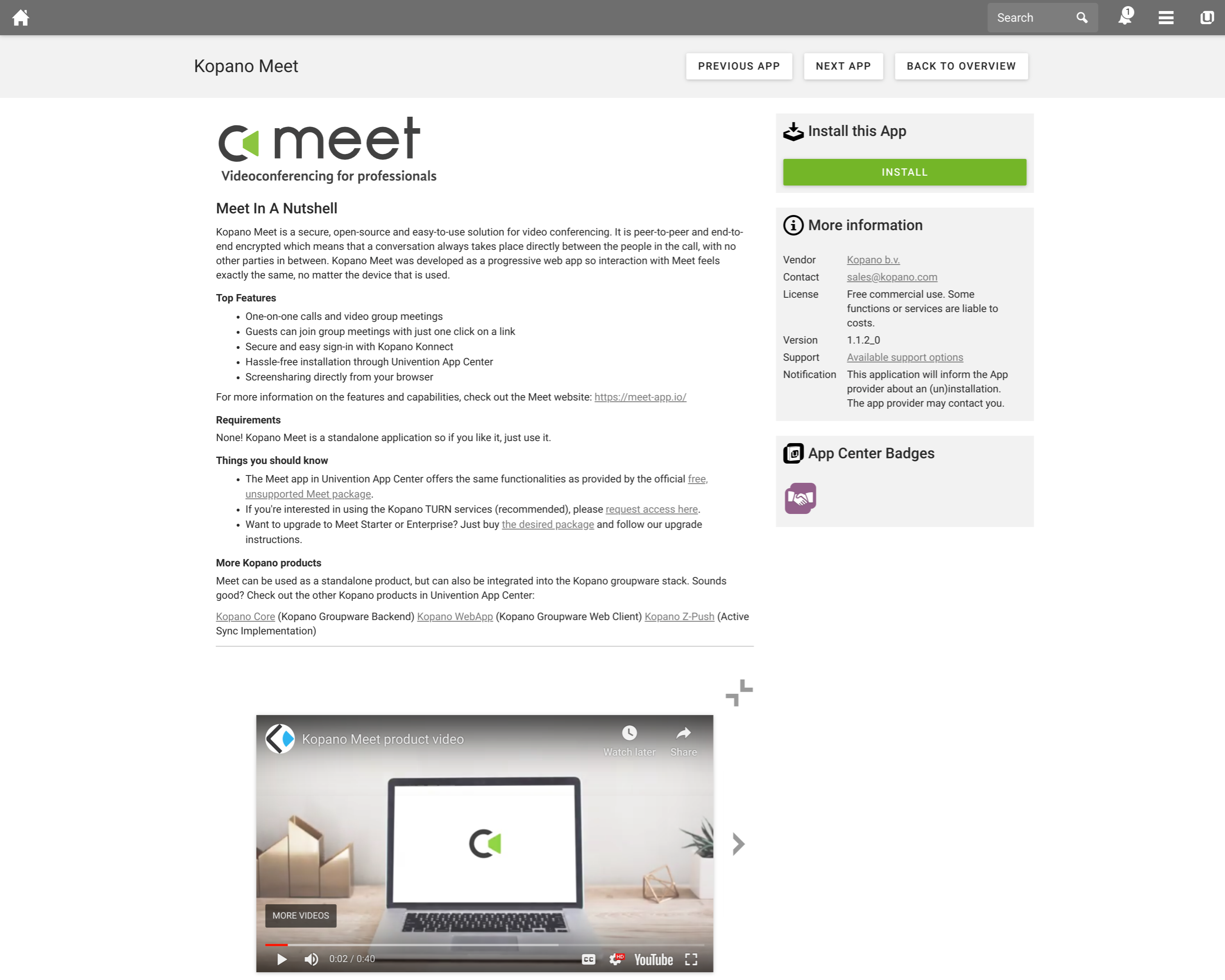
Die Kopano Meet App nutzt Container unter der Haube, um die Installation und Upgrades zu vereinfachen, aber Sie müssen sich darüber keine Gedanken machen, da die Konfiguration für die meisten gängigen Einstellungen über die UCS UI erfolgt. Falls Sie keine anderen Container-basierten Apps heruntergeladen haben, informiert Sie das App Center darüber, dass diese App auf Docker basiert und dass es einen Moment dauern kann, bis die erforderlichen Container aus der App Center-Registry abgerufen werden.
In Kopano Meet können derzeit die folgenden Einstellungen konfiguriert werden (von oben nach unten):
- “Show Kopano WebApp in the Application Grid”
- In case you are running Kopano WebApp on the same system, you can add a small backlink in the “Application Grid” within Meet
- “Run in ‘insecure’ mode. This is required when running with untrusted ssl certificates”
- This one is for development purposes only. In case the UCS system is running with certificates that are not trusted by the local certificate authority this need to be switched to yes.
- For production deployments this should be kept to “No”!
- “Allow guests to join Meetings”
- By default only local user accounts can join meetings on Kopano Meet. When switching this to “Yes” guests can join public groups. What is regarded as public group is defined with the next setting.
- “Regular expression specifying which groups can be accessed by guests”
- With its default value a group such as
https://ucs-1234.your-domain.intranet/meet/r/group/public/your-groupnameis considered a public group.
- With its default value a group such as
- “Username for the Kopano Turn Services as supplied via email” and “Password for the Kopano Turn Services as supplied via email
- If users are not within the same network a so called “TURN” service is required for helping out with establishing a connection. With these two values (UCS asks for the password twice for confirmation) the administrator can configure the Kopano Turn service, the Turn service is included when purchasing a Meet package from meet-app.io.
- Future versions of the Meet app may also allow to configure a custom Turn service through the UCS UI.
Once the settings have been confirmed, the App Center downloads the required container images, configured them and the UCS system accordingly and starts up Meet for first use.
After the setup has completed the “INSTALL” button has transformed into an “OPEN” button. Clicking on it will open Meet in the browser, but you can also open Meet directly by going to e.g. https://ucs-1234.your-domain.intranet/meet/ (you just have to add /meet to the end of the adress of your UCS system). In case the administrators wants to revisit the settings this can be done by clicking on “APP SETTINGS”.
When opening Meet users will be forwarded to the login window of the “OpenID Connect Provider”.
And after logging in users are the redirected back to Meet.

FAQ
-
- Do I need to open special ports on my firewall to use Meet?
- No, the only port that is required to use Meet is port 443 (for the https connection). As long as users can reach this port (and a turn service is configured) they will be able to hold calls.
- Do I need to open special ports on my firewall to use Meet?
- Under which domain is Kopano Meet reachable?
- Meet uses the default hostname and domain of the ucs system it was installed on. The same domain needs to exist and be resolvable for any guest that should join a meeting in Meet.
- What do I need a turn service for?
- A Turn service is required for the initial connection between callers. In case a direct connection fails the Turn service will also be used to relay communication between callers.
- Can I run my own Turn service?
- CoTurn is a popular open source Turn service. Since setting up an iron clad turn service (for maximum availability for callers) is a somehow difficult task, we decided to make this available as a service to Kopano customers.
- Where can I find the Android/iOS app for Meet?
- Kopano Meet is designed as a so called Progressive Web App. These apps offer the ability to be installed through the browser itself, without the need to rely on external app stores.
- Do I need to install a browser extension (for example for screensharing)?
- No, Kopano Meet works on top of native browser functionality. For sharing your screen Meet uses the “Screen Catpure API” (available in Google Chrome >= 72 and Mozilla Firefox >= 66), which also means that while you can receive a shared screen on Android and iOS, you cannot share your screen yourself from these devices.
The instructions above should get you started with Meet videocalling on UCS. If not, please let us know on the Univention or Kopano forum. For more (background) info you can also have a look at our general Meet FAQ.