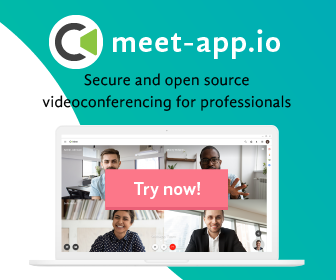With Kopano Meet we recently reached the magical milestone of a “1.0” version. Its initial release was in January of this year but internally we have been using Meet for quite a while longer. During these months we worked hard to make Meet easier to use. To celebrate this milestone I wanted to share with you how I use Meet at a regular office day.
Using Meet on Multiple Devices
Meet has come a long way from its modest beginnings as a video meeting plugin for Mattermost and is now a standalone Progressive Web App (PWA). It not only works the same on desktops, laptops, tablets, and mobile devices, but it can also be used independently of the other Kopano applications. And although independence from the rest of the Kopano stack is not very relevant to my daily use, the ability to use it on multiple different devices is.
Using Meet from Different Locations
As you probably know, Kopano is a distributed company. We are headquartered in the Netherlands, have two offices in Germany and a number of developers who work from home or shared offices in Germany and other parts of the world. This underlines the need for “real-time communication” because you can’t always literally look over someone’s shoulders when someone has questions.
Audio-only and echo and noise cancellation
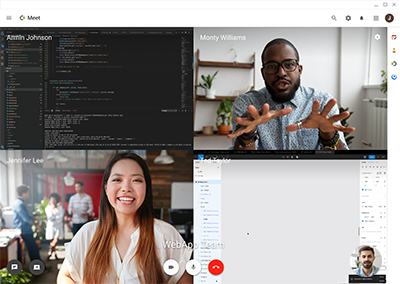
Smooth group calls
Next on my daily schedule are our development standups. For the ones in the Delft office, these take place in a meeting room which is equipped with a large television with a webcam and a pair of speakers. The first developer standup is a big one where our WebApp team and the team working on the new clients (like Meet) join. This means a crowded physical room and quite a few users joining remotely, like our team from India, developers from Germany and occasionally our external UX designer.
The second developer standup is the one for the backend developers. Here most of the team works remotely with just QA being present in the Delft office. This means that after the standup we often take a deep-dive into selected topics and current challenges. Occasionally we use screen sharing to look at pull requests or for the purpose of jointly testing results.
Fun fact: one of our developers got very creative when calling from his car. He clipped his phone to the steering wheel (going audio going hands-free) which caused the video to tumble along when he took turns.
Round-the-table experience
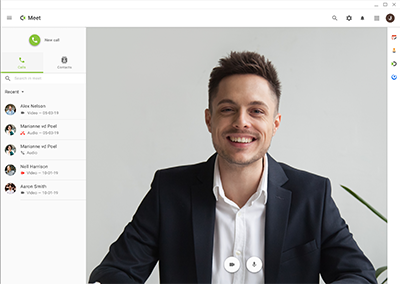
The afternoon brought two additional meetings through Meet. One of these meetings was with our UX designer to discuss designs for new Meet features. Since our UI mockup tool has a collaborative mode built-in we did not need to share our screen.
Switching devices during a call
The second meeting was a short coordination call for a conference talk where I am contributing a few slides. I had already created a public room on our Meet installation in advance and sent an invitation through our new invite flow. I originally started the call on my laptop, but our office cleaning service arrived a bit earlier than usual so I quickly logged into Meet from my mobile, selected the group from the list of recent calls and with a click on “call” I was able to resume the ongoing group meeting immediately.
I hope you managed to get a good (first) impressions on what Kopano Meet can do for your daily video meeting needs. Want to try Meet yourself? Head over to our dedicated product website and try the demo or request your trial subscription to set up Meet on your own!