Great news! The Meet videocalling app is now available on Univention Corparate Server. In case you missed it: Meet is Kopano’s secure, open-source and easy-to-use solution for videoconferencing. It is peer-to-peer and end-to-end encrypted. This means a conversation always takes place directly between the people in the call, with no other parties in between. Because Kopano developed Meet as a progressive web app, interaction with the app feels the same. No matter the device you are using.
Meet is a great tool if you need a user-friendly but secure videoconferencing solution for your business. To give you an idea of its capabilities, Kopano’s Marketing Coordinator recorded some of the interactions she had with Meet videoconferencing on Univention.
Just interested how to deploy Meet videoconferencing on Univention Corporate Server? In this post written by Kopano’s QA Manager Felix Bartels you’ll find a set of instructions to get you started.
Tuesday morning: one-on-one call
On Tuesday’s I often work from home. So if I have something to discuss, I usually videocall my colleagues. One of the things I love about Meet is that I can login to all my apps using my Kopano account. As my browser saves my password for me, it means I’m just one button click away from accessing my tool. Whether you want to do the same is of course up to you, but since I’m quite forgetful – I even forgot my password manager password – I am quite grateful for this feature.
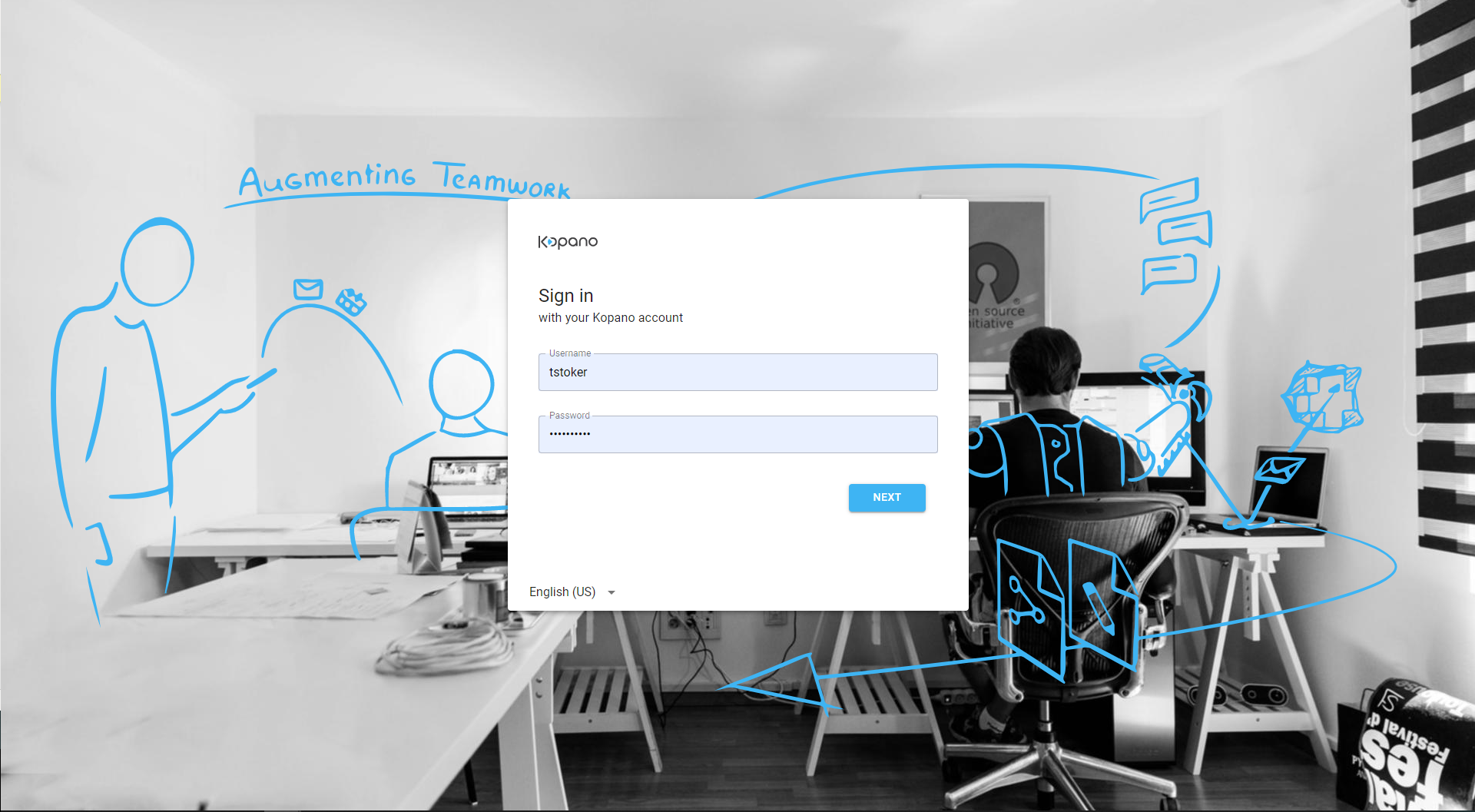
Anyway, after logging into Meet on Univention, you will see a screen like the one below.
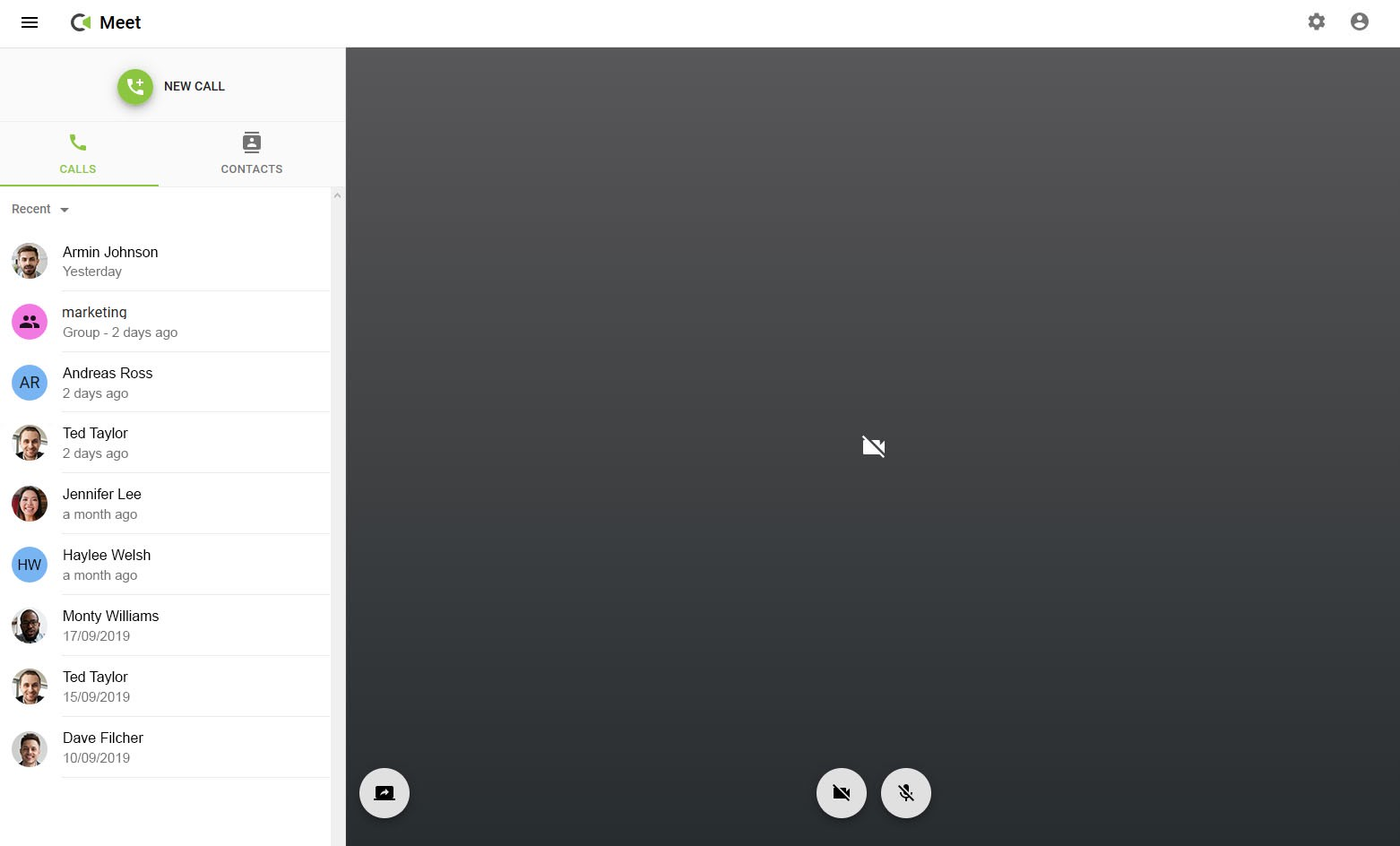 Because my call was with just one colleague, I clicked the NEW CALL button, typed in his name and pressed the green call button (I also could have selected my colleague’s name from the contact tab). Piece of cake.
Because my call was with just one colleague, I clicked the NEW CALL button, typed in his name and pressed the green call button (I also could have selected my colleague’s name from the contact tab). Piece of cake.
The topic of my morning call was marketing statistics and web design. It was essential that we could share our screens. Fortunately, with Meet this added up to just a few clicks (and yes, for the video we used fake data :)).
Tuesday afternoon: group call
Kopano has offices in multiple countries. Therefore, I frequently talk to colleagues via Meet. In my opinion, one of the best things about group calls with Meet is the fact that you do not need a Meet account to enter a call. Let’s say for example I want to invite a marketing colleague from another company to join my group call. All I need to do is create a public group and send my contact an invite via email or messaging app. She or he can then just click the link and join the call (I narrated the second video myself so I hope you will forgive me the accent).
And, of course, there are many other scenarios for which you can use Meet. Want to give it a try? The live demo gives you a pretty good impression of what it’s like to work with Meet.
Final verdict
As a former user of Google Hangouts, Skype and even Lync, I must say that Meet is just as – if not easier – to use. What would make it perfect for me would be a basic chat function. Nothing fancy, but just a direct way to share a link or a write a “You are muted!” notification. Luckily, this feature is high on the agenda, and so are many other cool developments. Want to receive updates straight into your inbox? Sign up for the Kopano Meet mailing list and be the first to hear about new cool stuff.
Why should you try Meet Videoconferencing on UCS?
If Meet has triggered your curiosity, then you might wonder what’s the best way to get started. Well, there are several ways you can deploy Meet. You can of course use the repositories – commercial and supported. Or, you can get Meet working through Docker. If you want to have one single interface to manage your users and to install, configure, update and maintain the app, then I’d really suggest you use UCS.
Learn how you to deploy Meet on UCS here: LINK TO FELIX’S BLOG.
For more information on features and capabilities, check out the Meet website.


Great news! The Meet videocalling app is now available on Univention Corparate Server. In case you missed it: Meet is Kopano’s secure, open-source and easy-to-use solution for videoconferencing. It is peer-to-peer and end-to-end encrypted. This means a conversation always takes place directly between the people in the call, with no other parties in between. Because Kopano developed Meet as a progressive web app, interaction with the app feels the same. No matter the device you are using.
Meet is a great tool if you need a user-friendly but secure videoconferencing solution for your business. To give you an idea of its capabilities, Kopano’s Marketing Coordinator recorded some of the interactions she had with Meet videoconferencing on Univention.
Just interested how to deploy Meet videoconferencing on Univention Corporate Server? In this post written by Kopano’s QA Manager Felix Bartels you’ll find a set of instructions to get you started.
Tuesday morning: one-on-one call
On Tuesday’s I often work from home. So if I have something to discuss, I usually videocall my colleagues. One of the things I love about Meet is that I can login to all my apps using my Kopano account. As my browser saves my password for me, it means I’m just one button click away from accessing my tool. Whether you want to do the same is of course up to you, but since I’m quite forgetful – I even forgot my password manager password – I am quite grateful for this feature.
Anyway, after logging into Meet on Univention, you will see a screen like the one below.
The topic of my morning call was marketing statistics and web design. It was essential that we could share our screens. Fortunately, with Meet this added up to just a few clicks (and yes, for the video we used fake data :)).
Tuesday afternoon: group call
Kopano has offices in multiple countries. Therefore, I frequently talk to colleagues via Meet. In my opinion, one of the best things about group calls with Meet is the fact that you do not need a Meet account to enter a call. Let’s say for example I want to invite a marketing colleague from another company to join my group call. All I need to do is create a public group and send my contact an invite via email or messaging app. She or he can then just click the link and join the call (I narrated the second video myself so I hope you will forgive me the accent).
And, of course, there are many other scenarios for which you can use Meet. Want to give it a try? The live demo gives you a pretty good impression of what it’s like to work with Meet.
Final verdict
As a former user of Google Hangouts, Skype and even Lync, I must say that Meet is just as – if not easier – to use. What would make it perfect for me would be a basic chat function. Nothing fancy, but just a direct way to share a link or a write a “You are muted!” notification. Luckily, this feature is high on the agenda, and so are many other cool developments. Want to receive updates straight into your inbox? Sign up for the Kopano Meet mailing list and be the first to hear about new cool stuff.
Why should you try Meet Videoconferencing on UCS?
If Meet has triggered your curiosity, then you might wonder what’s the best way to get started. Well, there are several ways you can deploy Meet. You can of course use the repositories – commercial and supported. Or, you can get Meet working through Docker. If you want to have one single interface to manage your users and to install, configure, update and maintain the app, then I’d really suggest you use UCS.
Learn how you to deploy Meet on UCS here: LINK TO FELIX’S BLOG.
For more information on features and capabilities, check out the Meet website.